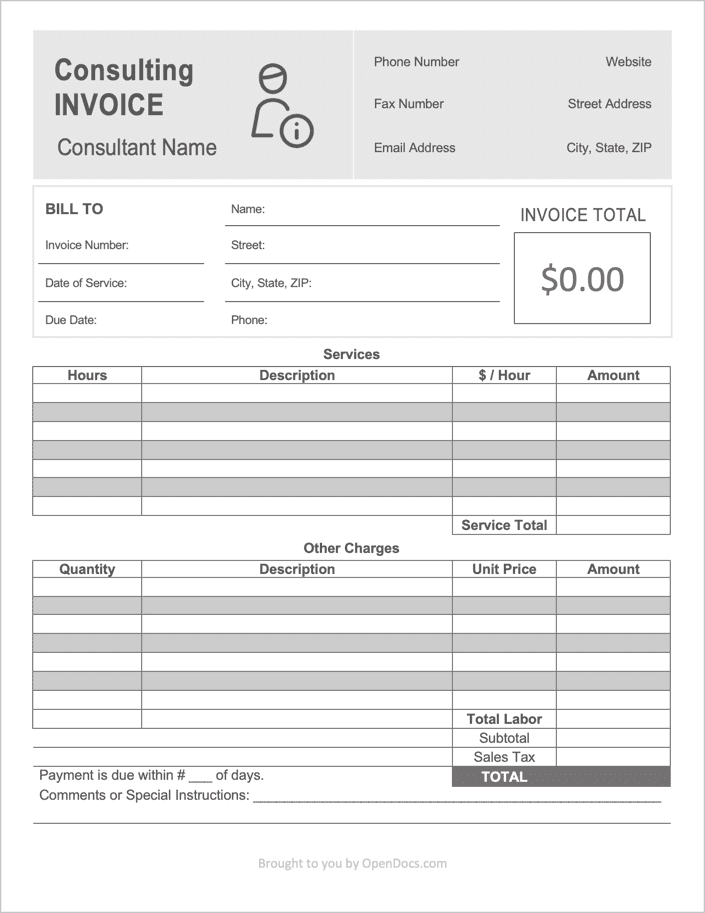Consultant Invoice Template
The Consultant Invoice Template is a document that is used to request payment for consulting services, record the personal information of the client and consultant, and layout the payment terms to the client. The template can be downloaded in PDF, Word, RTF, and Excel, and can be fully customized to the needs of the consultant. The invoice allows the consultant to charge for both their hourly services and any miscellaneous costs that were incurred during the job.
How to Write in PDF & Word
Step 1 – Download the Invoice
Download the invoice in Adobe PDF or Microsoft Word (.docx).
Step 2 – Consultant Information
At the top of the invoice, enter the following contact details of the consultant or consulting firm:
- Phone Number
- Fax Number
- Email Address
- Website (if applicable)
- Street Address
- City, State, and ZIP Code
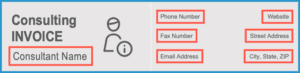
Step 3 – Client Info
For the ‘Bill To’ section, enter the client’s Invoice Number, the Date of Service (when the job was completed – can be a range of dates), the invoice Due Date, the Client Name, Street Address, City, State, and ZIP, and the client’s Phone Number.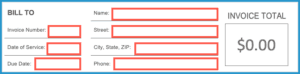
Step 4 – Services Rendered
Proceed by entering the services that were completed for the client. Start with the number of Hours each job took to complete, a brief Description of each task, the Hourly Rate ($ / Hour) charged for each job, and finally, the final Amount being charged for each job. In the PDF version, the ‘Amount’ field will automatically calculate. In the Word version, you will need to multiply both the Hours and the ($ / Hour) fields together to calculate the Amount column values.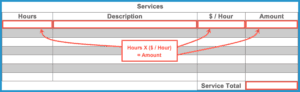
Step 5 – Other Charges
Similar to Step 4, for any charges that are not billed as hourly (such as a product or material cost), or if the consultant negotiated a flat price before work began, enter it into the “Other Charges” able, as follows:
- Quantity – The amount of product, material, or jobs completed for the client.
- Description – A sentence or two about the charge.
- Unit Price – The price of one (1) item or task.
- Amount – The Quantity multiplied by the Unit Price. PDF Version calculates this automatically.
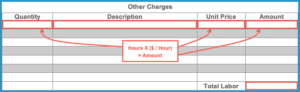
Step 6 – Totals & Final Comments
Add the Service Total field to the Total Labor field and enter the result into the Subtotal Field. Add on any Sales Tax (in the PDF Version, enter the sales tax as a decimal), and enter the resulting value into the TOTAL field.
Complete the consultant invoice by entering any Comments or Instructions for the client followed by the Number of Days the client has to pay the invoice in full. Typically, consultants give clients at least 15 days before requiring the invoice to be paid.