Plumbing Invoice Template
Download the Plumbing Invoice Template to issue a clear breakdown of the product and labor costs that went into a residential or commercial plumbing job. Depending on the plumber’s business plan, they may charge their clients on an hourly basis or for a flat fee (including product costs). Types of flat fee services can include fixing a clogged drain, cleaning a water heater, or replacing a broken pipe. If charging by the hour, plumbers can vary their rates depending on the difficulty of the job (among other factors).
How to Write
Follow Steps 1 through 7 below to complete our Plumbing Invoice.
Step 1 – Download
Download the Plumbing Invoice in either Adobe PDF or MS Word (.docx).
Step 2 – Company Info
The top of the invoice is for the plumber (or their company) only. Enter information into the highlighted fields – if a certain field doesn’t apply, feel free to leave it blank.
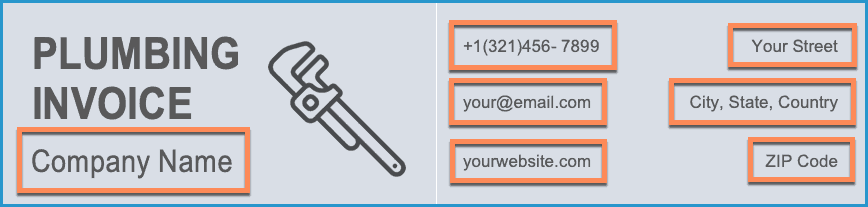
Step 3 – Client Info
The “Bill To” area is for the person or company receiving the plumbing services. At the very minimum, the invoice number, date, and name of the client should be entered. Optional information includes their customer ID, street address, and phone number.
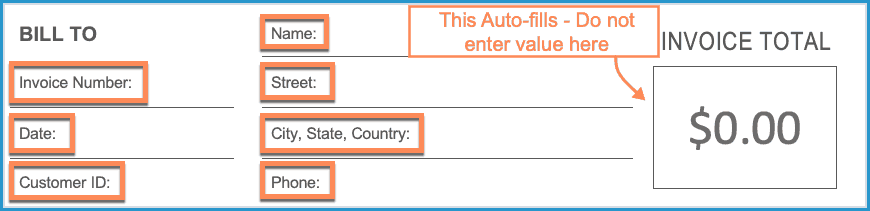
Step 4 – Parts Used
In this section, enter all of the materials or parts that needed to be purchased for the job. If you purchased a tool that can be used for another job, it shouldn’t be included.
- Quantity – the amount of a specific item or material purchased.
- Description – write enough info to describe the part/material. Include the serial number and/or dimensions, if possible.
- Unit Price – The cost of each item or material (Ex: $4.00 per pipe corner)
- Amount – The result of multiplying the quantity by the unit price.
- Total Parts – Sum the “amount” column to calculate this amount ($).
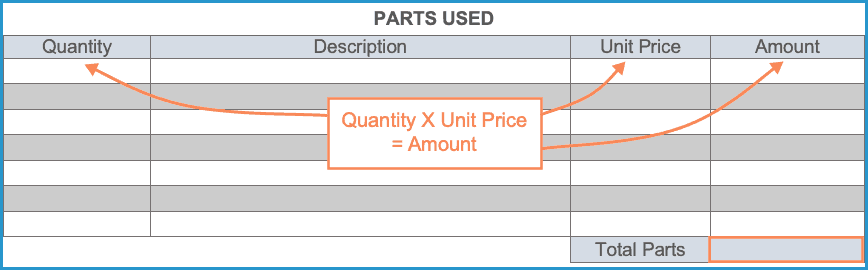
Step 5 – Labor Costs
Next, you will enter the cost of the labor involved with the service(s). Enter the following:
- Hour – The number (#) of hours it took to complete each task/service.
- Description – A short description of each task/service (Ex: “Replaced toilet”).
- $ / Hour – The rate ($/hr) for the specific job or task (Ex: “$18/hr).
- Amount – Like in Step 4, multiply the Hour(s) by the $/Hour.
- Total Labor – Add up all of the values in the “amount” column and write the result in this field.
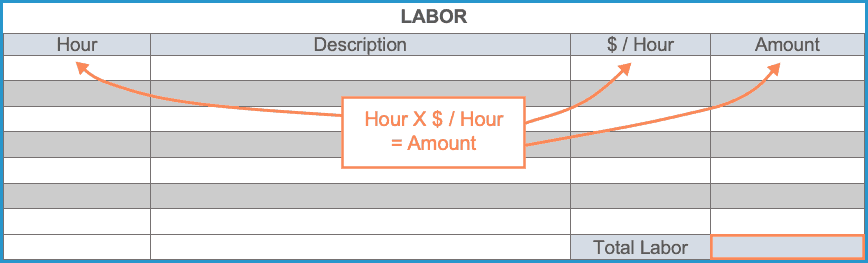
Step 6 – Totals
To get the “subtotal”, sum the “total parts” and the “total labor” fields. Add on any sales tax to the subtotal, and write the result into the “TOTAL” field.

Step 7 – Notes and Payment Terms
Write the number (#) of days the client has to pay for the services they received in-full. If they need to pay on receipt, write “0”. Write any comments or payment instructions for the customer in the last field. The invoice can now be saved and delivered to the client.
