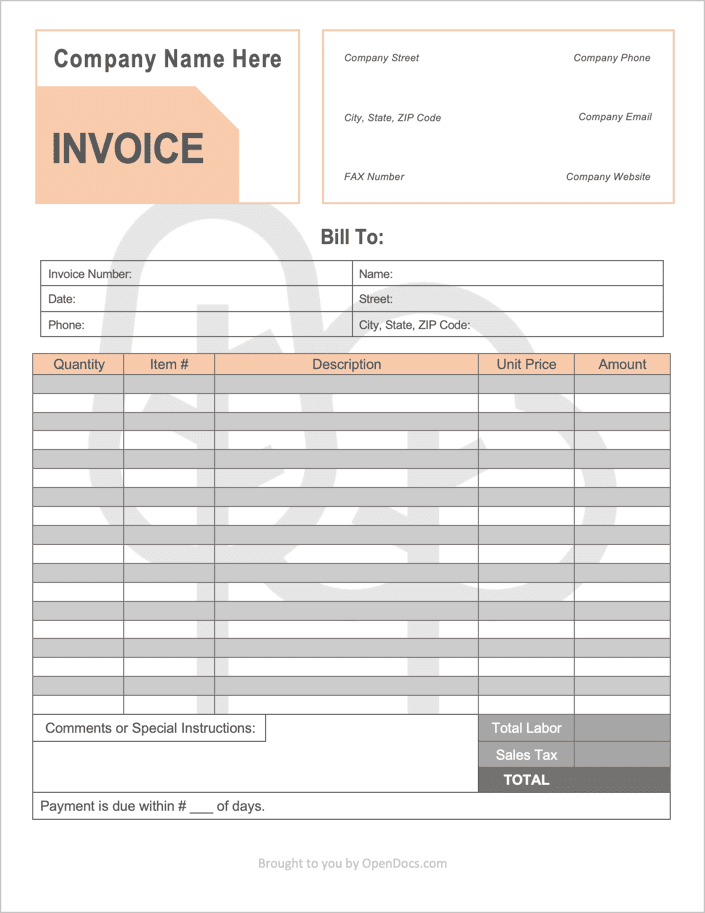Landscaping Invoice Template
Download the Landscaping Invoice Template to charge clients for services such as routine lawn mowing, weed whacking, hedge care, power washing, or other home and yard related services. To save time and reduce potential errors, both the PDF and Excel versions automatically calculate several fields. Additionally, all four versions can be easily edited to add a custom field or insert a logo. Included below is a pricing guide for charging clients as well as a how-to for completing the landscaping invoice.
Looking for an invoice geared-towards gardening? Download the Gardening Invoice Template.
How to Charge for Landscaping Services
Coming up with a price to charge for yard work may seem daunting with how many variables that can be applied, but by taking your time and identifying all of your expenses you should come up with a fair and rewarding price. To determine the correct price for landscaping work, follow the following points:
- Analyze competitors – Take the time to look online or in the paper to see the general rates charged for landscaping. This number should only be used as a reference point, as simply copying a competitors rate may not allow for enough margin to earn a profit.
- Testing – For landscapers, identifying the time it takes to complete certain jobs is essential. Time the length of time it takes to complete jobs with and without maintaining plants, different lawn and garden sizes, and any other factors that can be analyzed. For estimating a landscaping job before having a lot of tests built up, being proactive is essential. Travel to the location where landscaping will be done. Visualize each step of the process, including the amount of soil, tools, and workers that will be required as well as the time it will take to set everything up. Setup time and breaks are often overlooked – so to be safe, add-on one (1) to two (2) hours to the actual labor time.
- Add up the plant expenses – Regardless of the type of plant or tree planted, it’s important to price out the number and cost of each. If the invoice will be used as a quote, the number should never be expected to be 100% accurate.
- Cost of soil – To calculate the cost of soil before doing the work to serve as a quote, first calculate the area of the land where work will be done (length X width). Then, multiply that number by either .166 (for 2 inches of depth) or .25 (for 3 inches of depth) depending on how deep you would like to make the soil layer. Then divide your answer by 27 to find the amount in yards. Find your local price for one (1) yard of mulch and multiply that by the number of yards of soil you will need. Add the cost of soil to the final price for the client.
- Add everything up – Take the anticipated number of labor hours, then multiply them by an hourly rate that will cover all the expenses calculated in step three (3) and four (4). For a larger margin, consider charging a selling cost for the materials that are purchased. For example, $500 worth of soil and plants were purchased, charge the client an additional 10% the cost of everything purchased. In this example, you would then charge the customer $550 (plus labor + other charges).
How to Write in PDF and Word
Step 1 – Download
Download the document. Options include PDF and WORD.
Step 2 – Company Contact Info
Enter the name of the company in the top right-hand corner. If no company name, leave the field blank. Proceed to enter the following in the upper right-hand corner:
- Company address
- Fax Number (if applicable)
- Company phone (private # can also be used)
- Company/personal email
- Website (if applicable)
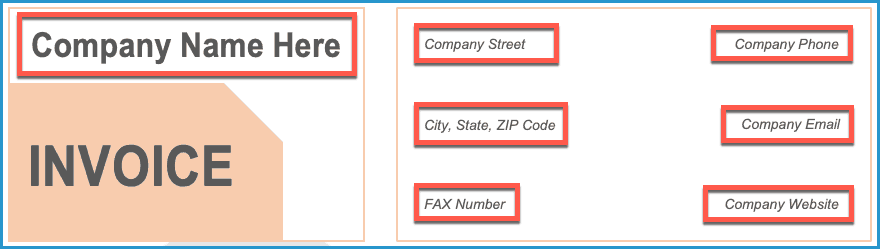
Step 3 – Customer Information
Enter the customer’s contact information. This includes the date of service, the client’s phone number and address, and an invoice number. The invoice number should be a string of numbers to provide a means of organizing past invoices. If a piece of information is not available, enter ‘N/A’ or leave the space blank.

Step 4 – Services Provided
Enter the services that were completed for the client. Starting at the left, enter the number of times each service was done (Quantity), the Item Number (if applicable), a short description of each service, the cost per service provided (Unit Price). In the PDF version, the amount column will calculate automatically, along with the subtotal cell. For the Word format, these values will have to be calculated manually. Enter any additional sales tax in the lower-right corner. The ‘Total’ value should be calculated by multiplying the ‘Total Labor’ by (1+ the sales tax percentage). Note: The sales tax must be in decimal format when multiplying it by the Total Labor.
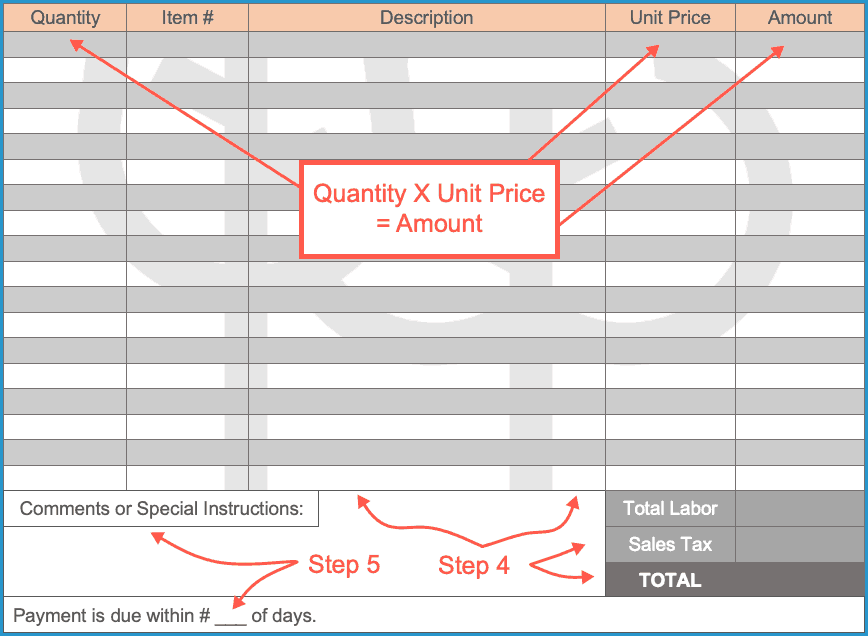
Step 5 – Finishing up
In the comment box enter any information regarding the services done. Specify the number of days the customer has to pay (also called the “term”) in the field on the bottom of the invoice. The invoice is now complete and can be sent digitally via email to the client or printed and mailed.
How to Write in Excel
Step 1 – Download
Download the invoice in Microsoft Excel (.xlsx).
Step 2 – Business Information
At the top of the invoice, enter the name of the company performing the landscaping where it say’s “Company Name Here.” Below the name, enter the Business’ Contact Information, which includes the following:
- Phone Number
- Fax
- Website (if applicable)
- Full Address (Street, City, State, and ZIP Code)
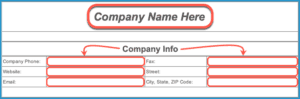
Step 3 – Customer Info
Enter the following regarding the customer:
- Job Invoice Number (string of numbers and/or characters)
- Date of Service
- Client Phone Number
- Full Name
- Address (Street, City, State, and ZIP Code)

Step 4 – The Services
Enter the services rendered for the client.
- Enter the number of services provided (Quantity)
- Each service’s Item Number (if applicable)
- A short description of each service (Example: “lawn mowing”)
- The cost of each type of service (Unit Price)
- The Amount column will calculate automatically
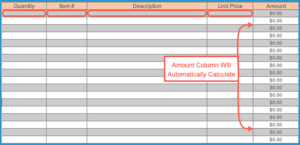
Step 5 – Total + Notes
To complete the invoice, enter the state’s sales tax (as a decimal). Once entered, the “Total” invoice amount will be displayed. Write any comments regarding the landscaping job, such as what types of plants or trees were planted, anything that went wrong, payment instructions, or a simple thank-you for choosing your services. Finally, enter the number of days the client has to pay the full invoice amount. The form can now be delivered to the client.
Looking for a Simpler Invoice?
For landscapers that want more control over the colors, fields, fonts, and structure of their invoices, the Simple Invoice is a ready-to-edit document available for download in PDF, Word, and Rich Text Format.