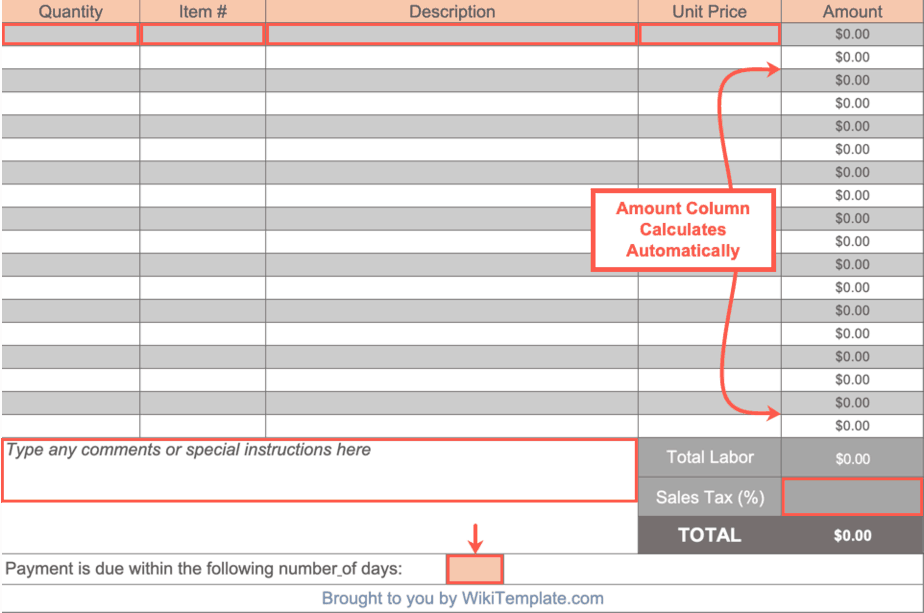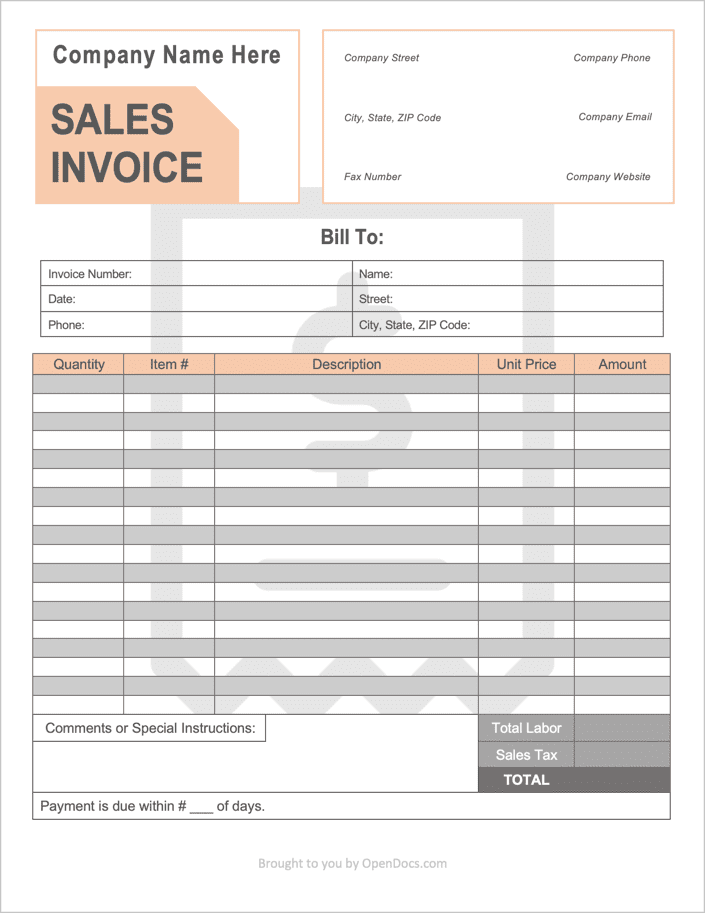Sales Invoice Template
A sales invoice is a document issued by the seller of a product to the buyer, charging them for the items purchased. The invoice provides a record of the amount of product sold, who it was sold to, the date it was sold, and the payment timeframe for the buyer of the goods. The sales invoice increases the organization of the buyer and seller, resulting in more efficient tax filing.
Types (3)
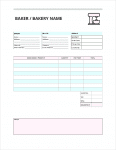 Bakery Invoice – Provides, freelance, salaried, and part-time bakers with a way of collecting payment for sold baked goods
Bakery Invoice – Provides, freelance, salaried, and part-time bakers with a way of collecting payment for sold baked goods
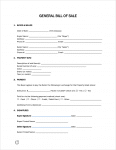 Bill of Sale – Completed after payment has exchanged hands; proves the buyer paid the seller for a specific item or good.
Bill of Sale – Completed after payment has exchanged hands; proves the buyer paid the seller for a specific item or good.
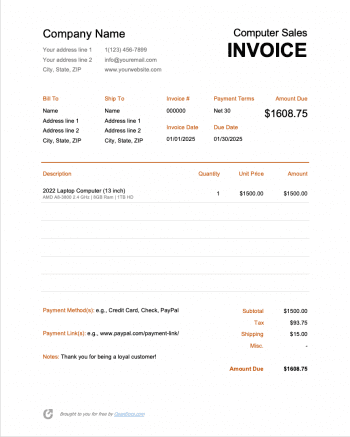 Computer Sales Invoice – Used by online and in-person stores for collecting payment for sold computers and/or computer accessories.
Computer Sales Invoice – Used by online and in-person stores for collecting payment for sold computers and/or computer accessories.
How to write in PDF & Word
Step 1 – Download
Download the Sales Invoice in PDF or WORD.
Step 2 – About the Company
At the top of the page, enter the Name of the company selling the product followed by the following contact details:
- Company Street Address
- City, State, and ZIP Code
- Fax Number
- Phone Number
- Email Address
- Website
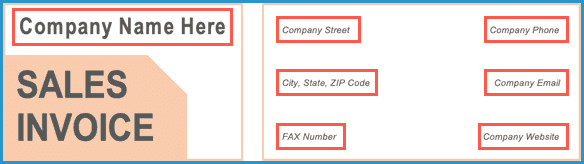
Step 3 – Customer Information
Under the “Bill To” header, enter the contact information of the individual or company purchasing the product, which includes:
- Invoice Number
- Date (of Sale)
- Phone Number
- Full Name
- Street Address
- City, State, and ZIP Code

Step 4 – Table & Totals
In the table, begin by entering the Quantity (number) of items purchased, followed by an Item # (if applicable), a short Description of the items purchased, and the Unit Price of a single item. Multiply the Quantity by the Unit Price to calculate the Amount for each item. Sum the values in the Amount column to calculate the Total Labor cost. Then, add on any Sales Tax to calculate the TOTAL invoice amount.
At the bottom of the page, write in any Comments or Special Instructions. This can include accepted payments or any clarifications on listed prices. To complete the invoice, enter the Number of Days the client has to pay the invoice in full.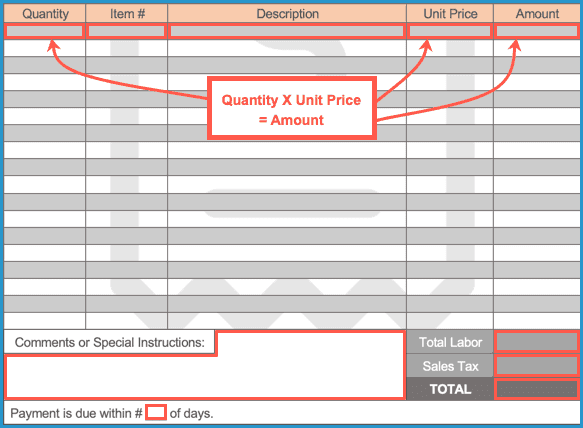
How to Write in Excel
Step 1 – Download
Download the Sales Invoice in Microsoft Excel (.xlsx).
Step 2 – Company Details
Enter the following regarding the company selling the items:
- Phone Number
- Fax Number
- Email Address
- Website
- Street Address
- City, State, and ZIP Code
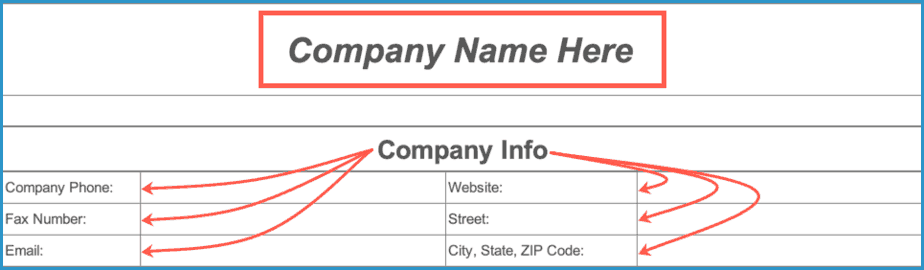
Step 3 – Customer Contact Info
Enter the Name of the customer where it says “Bill To.” Then, enter the customer’s contact information, which includes:
- Invoice Number
- Date Issued (when the customer will be given the invoice)
- Due Date
- Phone Number
- Street Address
- City, State, and ZIP Code

Step 4 – Table + Notes
Starting from the left, enter the following into the table:
- Quantity (number of items sold)
- Item # (unique to each item)
- Description of each Item
- Unit Price (Cost per item)
The Amount column will automatically multiply the Quantity by the Unit Price for each product entered. Next, enter any applicable Sales Tax (as a decimal) into the designated field. The TOTAL value will then be displayed. To complete the invoice, enter any Comments and Instructions for the client followed by the number of Days until the invoice is due (from the issue date).